
5 Best CRMs for Small Business and How to Integrate Them with Your Website
By: Jesse Medrano
2/1/2025
Most businesses see a 21–30% revenue boost with a CRM. Streamline lead tracking, automate follow-ups, and grow your home services business. Explore top CRMs and website integrations in this guide.
According to a study by Freshworks.com, most businesses see their sales revenue increase by 21–30% after implementing a CRM. If you’re wondering why, the short answer is that a CRM (Customer Relationship Management) system keeps all interactions with your leads and customers in one place—making it simpler to track everything from the very first inquiry on your website to scheduling, invoicing, and beyond.
Here’s a quick story to show how a CRM can make life easier. Not too long ago, I spoke with a small pressure washing company that relied heavily on text messages and emails—burning hours on backend operations and customer service instead of focusing on sales and on-site jobs. After adding a CRM to their toolset, they started presenting a more professional front and saw an immediate return on their investment. Within a month, they were sending automated appointment reminders, tracking leads more effectively, and keeping past clients in the loop with drip email campaigns. The result? A 25% jump in completed jobs, an uptick in referrals, and a ton of happier customers.
As a software engineer who has worked with everything from pressure-washing startups to real estate brokerages, I’ve witnessed the transformative power of a well-chosen CRM. It’s more than just a database for contact info: it’s an automated engine that ensures no lead goes cold and no customer falls through the cracks, ultimately helping your business thrive in a competitive marketplace.
Why a CRM Matters for Small Business
- Centralizes Customer Data: No more spreadsheets or disorganized notes. A CRM system gives you a single source of truth.
- Automates Communication: Drip campaigns, appointment reminders, and follow-up emails can be automated, saving you hours each day.
- Improves Customer Experience: Timely interactions and personalized outreach can help build trust and loyalty.
- Offers Growth Insights: Track KPIs like lead conversion rates and customer retention to refine your marketing strategies.
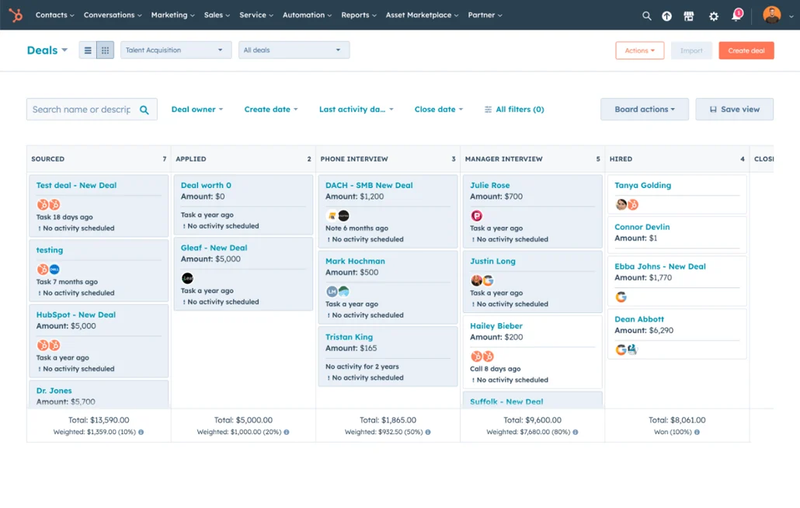
1. HubSpot CRM
Key Features
- Offers a powerful free plan for small teams.
- Marketing automation tools and website forms.
- Seamless integration with email providers and calendars.
How to Integrate with Your Website
- Create a HubSpot Account: Sign up for a free or paid account at HubSpot.com.
- Install Tracking Code: In your HubSpot account, navigate to Settings using the cog icon at the top and find "Tracking Code" in the left navigation panel to find your unique tracking code. Copy it, then paste it into your website’s header. This allows HubSpot to track leads and page visits.
- Leverage Forms & Pop-ups: Use HubSpot’s form builder or pop-up tools. Paste the embed code into your site to start collecting leads.
- Sync with Email Providers: HubSpot easily integrates with Gmail and Outlook to log conversations.
Pro Tip: If you run a home services business, set up automated follow-up emails that remind customers of upcoming appointments or seasonal services like gutter cleaning or yard maintenance.
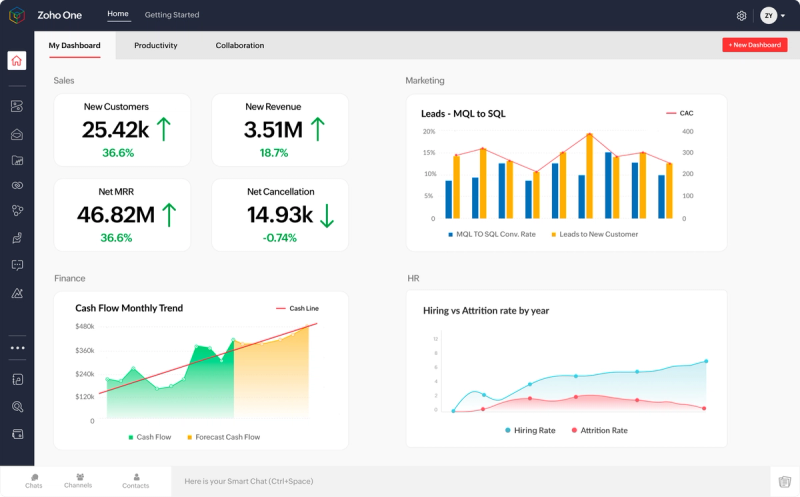
2. Zoho CRM
Key Features
- Highly customizable and scalable, even if you’re just starting out.
- Affordable plans tailored for small businesses.
- Advanced analytics for lead scoring and forecasting.
How to Integrate with Your Website
- Sign Up for Zoho CRM: Choose between the free plan or an affordable paid tier for more features.
- Add Web Forms: Generate lead capture forms within Zoho, then embed them on your website.
- Use Integrations: Zoho integrates with WordPress, Shopify, and other platforms popular in small business circles.
- Automate Workflows: Send follow-up emails or SMS notifications to new leads.
Pro Tip: If you’re in a local home services niche, setting up geolocation features within Zoho CRM can help you track leads by region for optimized on-site visits.
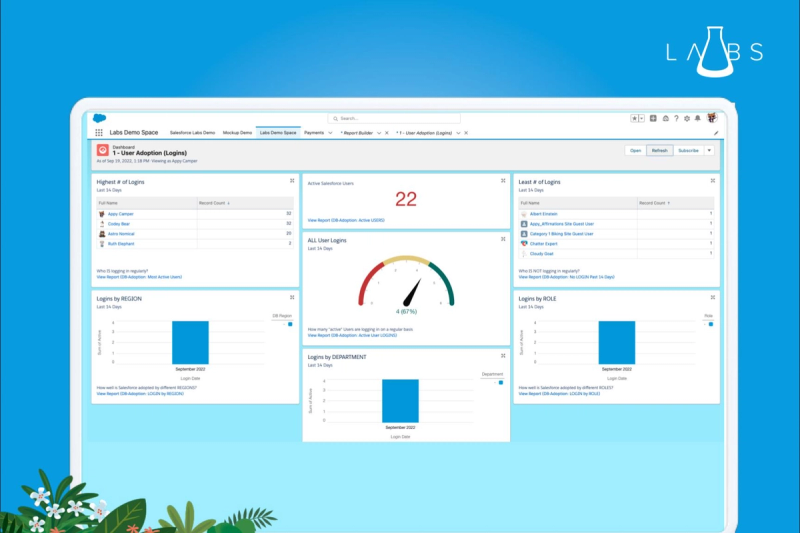
3. Salesforce Essentials
Key Features
- Scaled-down version of Salesforce, ideal for small businesses.
- Industry-leading analytics and robust integrations.
- Mobile app to manage leads on the go.
How to Integrate with Your Website
- Create a Salesforce Account: Opt for Salesforce Essentials, specifically designed for small and growing teams.
- Set Up Web-to-Lead Forms: Generate HTML forms from Salesforce, then embed in your site to capture lead data.
- Leverage AppExchange: Explore hundreds of third-party integrations, from payment processors to scheduling apps.
- Automate Outreach: Build email workflows for new leads, returning customers, or abandoned quotes.
Pro Tip: Salesforce’s extensive AppExchange means you can integrate specialized home service apps for scheduling, invoicing, and route optimization directly into your CRM.
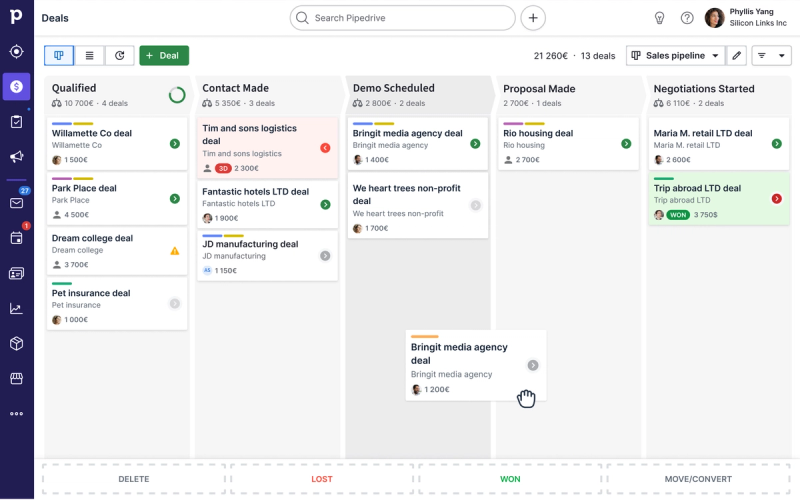
4. Pipedrive
Key Features
- Visual sales pipeline with a drag-and-drop interface.
- Easy setup and minimal learning curve.
- Integration with over 300 apps, including Mailchimp and Slack.
How to Integrate with Your Website
- Sign Up: Choose a plan based on how many users and leads you manage.
- Implement Web Forms or Chatbots: Create forms or chat widgets in Pipedrive and embed them on your site.
- Automations & Notifications: Set up real-time notifications for new leads or deal activities.
- Sync Calendar & Email: Keep your sales pipeline in sync with your daily schedule.
Pro Tip: Service-based businesses often rely on quick quotes. Pipedrive’s visual pipeline and reminders help you track quote requests and follow up promptly.
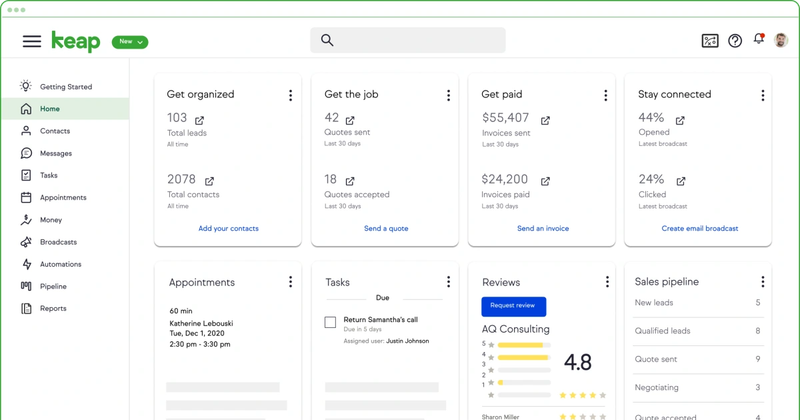
5. Keap (formerly Infusionsoft)
Key Features
- Designed for small businesses, especially service providers.
- Advanced marketing automation tools for email, text, and more.
- CRM + marketing automation + eCommerce features in one.
How to Integrate with Your Website
- Choose a Plan: Keap offers various tiers; pick one that aligns with your marketing automation needs.
- Embed Keap Forms: Build custom forms and integrate them into your site to capture lead information.
- Set Up Automated Nurture Sequences: Use Keap’s campaign builder to automatically follow up and upsell.
- Integrate Payment & Scheduling: If you sell services online, connect Keap’s payment portal or scheduling tool.
Pro Tip: Keap’s advanced automation capabilities make it easy to segment leads by service type (e.g., roof cleaning vs. driveway sealing) and send hyper-personalized follow-ups.
Bonus: Choosing the Right CRM for Your Home Services Business
- Budget: Consider both monthly subscription fees and potential add-on costs.
- Integrations: Check if the CRM has native integrations or easy API connections with your booking, invoicing, or marketing tools.
- Usability: Evaluate user-friendliness. The easier it is to train your team, the sooner you’ll see ROI.
- Scalability: Make sure the CRM can grow with your business.
Conclusion and Next Steps
Selecting the right CRM for your small business is a game-changer, especially if you’re in a home services niche where lead generation and follow-ups are critical. By integrating the CRM directly with your website, you’ll automate repetitive tasks, stay organized, and have a clear view of your sales pipeline.
If you need help customizing and implementing any of these CRMs—or if you want bespoke automations tailored to your business needs—feel free to reach out. As a software engineer and freelancer for small businesses, I can help you streamline your CRM integration and optimize your digital presence.
Ask how you can get a free hero section redesign!
Get Your Free Consultation